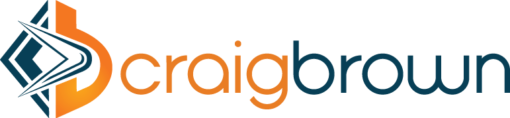A week after workers at the Gothamist network of websites and DNAinfo voted to join a union, billionaire owner Joe Ricketts shut the sites down. The closure of his news sites probably did not violate the National Labor Relations Act. https://goo.gl/kKbTys #GlobalHR #HRTech
Labor Secretary Acosta Talks About Deregulation, Gig Economy
The U.S. Department of Labor’s (DOL’s) priority is to create jobs, said Secretary of Labor Alexander Acosta at the American Bar Association’s 11th Annual Labor and Employment Law Conference on Nov. 9. Under President Donald Trump’s executive order on reducing regulations, Acosta said the department can focus on freeing up money and creating efficiencies to “unleash jobs.” https://goo.gl/h2A8is #GlobalHR #HRTech
Two approaches to fill an UI field with dedicated logic implemented in Cloud Application Studio
Suppose the requirement is to display “Assigned Organization Unit ID” of current log on user in your custom UI, for example if I log on system with business user for Jerry, it is expected that my current organization unit ID TESTORG will be displayed in my custom UI. There are two approaches to achieve this in Cloud Application Studio.
Approach1: Implement AfterLoading event
Create a transient field in custom BO: Implement the AfterLoading event: Source code of AfterLoading Implementation: var uuid = JerryTestReuse.getCurrentEmployeeUUID(); this.AssignedOrgIDTransient = JerryTestReuse.getAssignedOrgID( uuid ); In the implementation, two functions defined in Reuse library JerryTestReuse are used: Source code for function getAssignedOrgID: import ABSL; import AP.Common.GDT; import AP.PC.IdentityManagement.Global; import AP.FO.BusinessPartner.Global; var result : DataType::LANGUAGEINDEPENDENT_ENCRYPTED_EXTENDED_Name; var queryByEmployeeBPUUID = Employee.QueryByIdentification; var queryByEmployeeBPUUIDParameter = queryByEmployeeBPUUID.CreateSelectionParams(); queryByEmployeeBPUUIDParameter.Add( queryByEmployeeBPUUID.UUID.content, “I”, “EQ”, ivUUID.content); var employeeQueryResult = queryByEmployeeBPUUID.Execute(queryByEmployeeBPUUIDParameter); var EmployeeQueryResultCurrent = employeeQueryResult.GetFirst(); var assignedOrg = EmployeeQueryResultCurrent.OrganisationalUnitAssignment.GetFirst(); var org = assignedOrg.ToRoot; result = org.ID; return result; Source code for function getCurrentEmployeeUUID: import ABSL; import AP.Common.GDT; import AP.PC.IdentityManagement.Global; import AP.FO.BusinessPartner.Global; var result : DataType::UUID; var queryByIdentityUUID = Identity.QueryByElements; var queryByIdentityUUIDParameter = queryByIdentityUUID.CreateSelectionParams(); var queryByEmployeeBPUUID = Employee.QueryByIdentification; var queryByEmployeeBPUUIDParameter = queryByEmployeeBPUUID.CreateSelectionParams(); var id = Context.GetCurrentIdentityUUID().content; queryByIdentityUUIDParameter.Add( queryByIdentityUUID.UUID.content, “I”, “EQ”, id.ToString() ); var queryResult = queryByIdentityUUID.Execute(queryByIdentityUUIDParameter); var first = queryResult.GetFirst(); // points to identity instance var person = first.Person; result = person.UUID; return result;
Approach2: Specify a transformation to a dedicated field
First create another function in Reuse Library: Source code: import ABSL; import AP.Common.GDT; var result : DataType::LANGUAGEINDEPENDENT_ENCRYPTED_EXTENDED_Name; var uuid = JerryTestReuse.getCurrentEmployeeUUID(); result = JerryTestReuse.getAssignedOrgID(uuid); return result; Create a new data field in UI Model, And create a new transformation and assigned to this field: When assigning the transformation to the Data field, you should see this popup dialog, Choose Yes to convert the Data field into a Dedicated Field. Once done, the assigned transformation will be displayed in Properties window. When you test both solution in UI, you could observe that the execution of AfterLoading and Transformation and done in the backend and calculation result is contained in HTTP response. This is different from the behavior introduced in blog How to change UI element visibility dynamically via Rule Editor – and how it works under the hood – in that case the visibility calculation is performed in frontend instead. http://bit.ly/2i7e2zO #SAP #SAPCloud #AI
Bar Code Scanning in SAP ByD
SAP Business ByDesign, Cloud ERP system is built in with access of scanning the barcode in the warehouse confirmation task during inbound and outbound processes. This integrated barcode technology is widely used in the companies to reduce the costs, eliminate errors and efficiently streamline the business processes.
In SAP Business ByDesign, doing of warehouse task confirmation either Inbound / Outbound is much easier by just wave the scanner. This integrated technology in truly maximize the work efficiency. This eliminates the physical entry by effectively decreasing like livelihood of human errors. Using barcode, the system saves time and increases efficiency and accuracy.
Barcode Format
In SAP Business ByDesign, a specific format to be used for decoding
Format: 91P100001]C13009]C195EA
91 -> Product Identifier
P100001 -> Product ID
]C1 -> Delimiter
30 -> Quantity
09 -> Number of Quantity
]C1 -> Delimiter
95 -> Unit of Measure
EA -> Unit of Measure of the Product
Example, Barcode: (91)P100001(30)09(95)EA
How does access Barcode in SAP Business ByDesign?
* Login into SAP Business ByDesign
* Go to the Outbound Logistic -> Task Control Menu
* Choose your Inbound / Outbound Task control and click Confirm button.
* You can see the Bar Code Input tab as shown in the above screenshot (Figure 2: Example of barcode format).
* Keep the cursor on the Bar Code Textbox. It will automatically read the input from the barcode scanner and display the respective product details at the line item level.
—
Third Party Integration
Is it easy to integrate Third party software with SAP Business ByDesign Task control part? Because they are already using third party software for the scanning purpose.
Yes, it is possible. We can easily send a Task control instant from outside of Business ByDesign using SOAP service.
SOAP Webservice Name: ManageSiteLogisticsTaskIn
Below you see the MaterialOutput section of the respective SOAP web service request. Normally we are using and tag for warehouse confirmation. As an alternative, we are going to use the tag with the .
For more information visit, http://blog.sankaranss.com
http://bit.ly/2i6uUXy #SAP #SAPCloud #AI