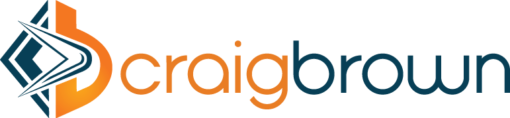Online backup sites seem to be popping up all over the place lately. All of them have similar features and promises of completely restoring your PC in case of an accident or emergency. It’s no wonder why this is such as huge industry today since having a computer in your household has almost become a commodity.
Even businesses are practicing data warehousing to optimize their daily operation.
If there is one thing for certain in this life it’s that you never know what’s going to happen. You can plan for the best but that doesn’t mean it’s going to happen. It’s better to plan for the worst and hope for the best when it comes to your data. There could be all sorts of accidents or theft happen and you would lose everything on your PC if it wasn’t backed up somewhere. It’s always best to have some form of backup.
Well, I’m pretty sure there any kinds of physical backup such as external drive, CD or even by using pen drive are good enough to go.
But what if a fire breaks out or flood damages out of a sudden? Not to mention thievery.
Keeping a backup off site is a better idea and you can keep a copy in another location just in case something happens. That’s what it called Cloud Storage.
A lot of the problem with users backing up their computers is they only think about it when something goes wrong. At the worst possible time because then they may not be able to retrieve the data. You need a solution that will do this for you automatically so you don’t have to worry about remembering it.
There are some companies that allow you download a file onto your computer then run a program that automatically updates your backup at an online location. The backups are usually encrypted and secure so your data will remain safe even in transit. Plus if a disaster happens, you simply log into your online backup account and download their software to restore your computer. You won’t need to worry about it again. The costs of these services vary, but some are around $60 per year depending on what sort of capacity and options you would like. Remember it’s always best to backup before you have any problems in order to keep your data safe.
As the Internet gets faster and computer users store more and more valuable information on their PCs, online backup services have taken off as a secure way to back up data. They’re extremely beneficial to virtually every type of computer user, and if you don’t already have a backup solution, there’s really no better way.
Take a look at a these 4 solid reasons to use an online backup service for your data backup.
* Its automatic. Most online backup services use a proprietary program that runs constantly in the background on your computer. They can be set to back up data once a day, multiple times, or whenever key files are changed. Since the backup is regulated by the program and not by the user, it avoids user error that can cause data loss–i.e., forgetting to back up before a hard drive failure or other catastrophe. You need to make sure that the program is properly set up, but after that point, data is backed up on a perfectly regulated schedule.
* it’s remote. Since data is backed up to a storage server (owned by the company that puts out the data backup software), you don’t have to worry about floods or other natural disasters that would destroy your backup copies if you used a more conventional method of data backup. Many online data backup customers worry about something happening to the actual servers, but usually companies run several servers and use RAID 5 configurations which make data loss at the server end all but impossible.
* it’s cheap. Many online data backup services charge $5 a month–pCloud even offers some free data backup. External hard drives, in contrast, often cost $100 or more, and don’t offer the same backup security as the online services. As far as bang for your buck goes, online data backup services are clearly worth the cash if you need to back up data and you’ve got a fast Internet connection.
* it’s secure. Most online data backup services (but not all) use extremely secure encryption, so if someone gets a hold of your data via the website’s server, they can’t get into it unless they’ve got your password. Note that this means that you can’t get into your own backed up data too without a password, so be sure to keep your password backed up in case you ever need to restore from a backup session.
Do you use an online backup service? Share your thoughts in the comments section below. http://bit.ly/2DVuhIS #SAP #SAPCloud #AI