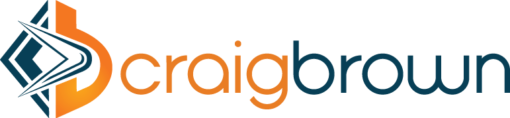Enable and troubleshoot Monitor production orders, Manage orders, Manage PIR, Internal order apps
This blog will help you in enabling and troubleshooting the below apps in S/4 HANA 1610 FPS01
* Monitor Production Orders
* Manage Orders
* Manage PIR
* Internal order
Monitor production orders, Manage orders, Manage PIR, Internal order
Steps to enable
* Ensure the software component UIS4HOP1 200 – SP 0001 is installed. UIAPFI70 400 – SP 0001 for Internal order factsheet app
* Ensure the backend component S4CORE 101 – SP 0001 is installed.
* Enable the below SICF services
* PP_PRDORDI_MRS1 (for monitor production orders)
* PP_MRP_REUSES1 * (for monitor production orders
* PP_FCDMISSUESS1 (for manage PIRs)
* FIN_FS_INTORDER (for internal order)
* Enable the below ODATA services
* PP_MRP_COCKPIT_SRV 0001 (for monitor production orders)
* PPH_FCDM_MAINT_SRV 0001 (for Manage PIRs)
* CB_INTERNAL_ORDER_SRV 0001(for internal order)
* Enable the WDA application EAMS_WDA_ONL_IC_OVP for Manage orders
* For Manage PIRs
* Assign the business roles SAP_BR_PRODN_PLNR and SAP_BR_MATL_PLNR_EXT_PROC to
* the business catalog SAP_SCM_BC_FCDM_MAINTAIN
* the business group SAP_SCM_BCG_MATL_PRODN_PLNG
* Assign the respective users to the business role SAP_BR_PRODN_PLNR and SAP_BR_MATL_PLNR_EXT_PROC
* For Monitor production orders
* Assign the business role SAP_BR_PRODN_PLNR to
* the business catalog SAP_SCM_BC_PLNG_INH_PRODN
* the business group SAP_SCM_BCG_MATL_PRODN_PLNG
* Assign the respective users to the business role SAP_BR_PRODN_PLNR
* For Internal order
* Assign the business role SAP_BR_CONTROLLER to
* the business catalog SAP_SFIN_BC_CO_FS_OPA
* Enable the below search connectors
* INTERNAL_ORDER_H
* SYSTEM_STATUS
* CONTROL_DOC_UJE_H
* COST_CENTER_H
* COST_ELEMENT_H
* ASSET_H
* GL_ACCOUNT_H
* CUSTOMER_H
* WBS_ELEMENT_H
Troubleshooting
Issue 1:
* Go to Monitor production orders
* Enter the filter criterias
There may not be any data loading though there is data in the backend. The possible reasons are, the materials that are marked as bad will not appear in MRP apps. Inspite of having the materials as good, if the orders are not loading, running the report PPH_MRP_SET_CACHE in the respective backend system and make a buffer refresh using function “refresh for all selected entries” for the required plant and MRP controller will help in resolution.
Issue 2:
* Go to Monitor production orders
* From the list of orders displayed, choose an order of type ZPME
* Click on Manage items from the bottom right corner
This will not open the order, instead it will display “No items currently available”. This issue can be resolved by apply the note 2514888
Issue 3:
* Go to Manage PIR app
* Enter a material no and search
This will not display the results though the data is available in the backend and the if the same material no is searched from the Change PIR app, it will display the results.
The reason could be that the material uses the period type ‘P’. This is not supported in Manage PIRs. It supports only ‘M’ or ‘W’ as period types. Ensure that the area of responsibility is yours. Also, ensure that the authorization object M_FCDM_ORG with ACTVT=03 for display and 01 and 02 for change authority.
Also, it is recommended to always start with Manage PIRs and use it rather than using Create PIR / Change PIRs app.
Issue 4:
* Go to Internal order object page
* In the search results page, click on to the Display CO Production Order link which is there as part of each internal order search result.
This will throw an error Could not open app. This issue can be resolved by applying the notes 2496794, 2551251.
Hope this helps http://bit.ly/2E7U7up #SAP #SAPCloud #AI
Are Your Workplace Apps Overloaded?
In the interactions I’ve had with HR professionals, I’ve come to respect the challenges of the profession. Their role is to take a very complex system of processes and tools and simplify the concepts so that their customers – the company’s employees – can understand and use them to make decisions, manage careers, and engage with the organization.
This is a huge challenge, especially when you take into account the role of human capital management (HCM) technology and the multiple screens required in order for employees to have access to HR tools “whenever and wherever they need them.”
Today’s employees have considerable expectations around having constant access to workplace technologies; they come to the job already mobile-savvy due to the apps they use outside of work, which are quickly setting the standard for workplace apps. However, the terms of “whenever and wherever” are outdated, oversimplified mis-characterizations of how mobile software should work. A great user experience, not an over-abundance of capabilities, is one of the key factors ensuring employees will use and enjoy a mobile app.
In my experience, workplace mobile apps often fall flat when it comes to engaging employees because the mobile experience hasn’t been thought through. Many times, mobile features are treated as a checklist, and the assumption is that if a feature is available on the desktop or web platform, it must be made available on mobile. Frequently, I’ve been asked to make mobile work exactly the same as the web platform, at times even getting so granular as specifying the same number of clicks or taps. While general consistency between mobile and desktop platforms is a good thing, the fact is that from the user’s perspective, these platforms are different. Forcing one platform to conform to the other without consideration to how users interact with each is exactly the opposite of providing a great user experience.
At SAP SuccessFactors, our mobile design stems from one key question: What is it that the user wants to do on mobile? We’ve found that ultimately, people are not going to use mobile devices to execute every aspect of HR, the way they might use a desktop. But we also know that given how pervasive mobile devices are in our lives, there are some processes and connections that are actually enhanced in a mobile environment—and these are the very ones we focus on incorporating into our app.
First, consider when people typically use their mobile devices. While there may be times when you are stuck at an airport and are forced to work on a mobile device for an extended period of time, this is typically not the usage pattern for mobile software — we are far more often checking our phones during the “in between” moments. We use our phones while in line at Starbucks, and while on the elevator on our way to our next meeting. Most of these interactions are not lengthy.
At SAP SuccessFactors, we’ve spent considerable time understanding the HR processes that match this style of interaction, making them ideal for a mobile environment. Creating a new job requisition with lots of fields probably doesn’t make sense on a phone, but reviewing the job requisition and approving or sending it back for further edits might, and this ultimately informs our thinking around the job requisition capabilities we provide in our mobile app. An app that facilitates easy, intuitive completion of these “in between” activities is ultimately better aligned with how people use the device they are performing them on.
Consider also how people interact with the mobile device itself. On iOS, users swipe up to access the Control Center to turn on airplane mode. On Android, users swipe down from the top to access their Settings to do the same. Anyone who has lost a phone still on contract and were forced to temporarily switch from iOS to Android or vice versa understands the frustration these small differences can cause for the user experience. When workplace mobile apps are not designed to the standards of the mobile platform, this has the same time-consuming and frustrating effect.
The SAP SuccessFactors Mobile app is designed not only to align with when and where people typically use mobile devices, but also how they interact with their operating system of choice. This includes bringing platform-specific features such as 3D Touch from iOS, Android Fingerprint biometrics, and Apple Face ID (coming soon to your iPhone X) into the SAP Successfactors mobile solution. From the perspective of HR these may sound like inconsistencies between our Android and iOS offerings. But from the perspective of your users, these small touches ensure the mobile app is intuitive, familiar, and enjoyable to use.
For a long time mobile was simply thought of as anytime, anywhere access to all aspects of a solution. But the truth is, mobile can’t and shouldn’t be an exact copy of what we enable people to do at their desks. A mobile app is far more effective when it is an extension of the desktop solution, enabling the activities and tasks that make sense in a mobile environment and that match when, how, and why people use their mobile devices.
The SAP SuccessFactors Mobile app is designed to engage 100 percent of your workforce and keep them captivated, enabling instant, actionable access to the processes, data, and information that matter the most when they’re on the go. http://bit.ly/2naVn7Y #SAP #SAPCloud #AI