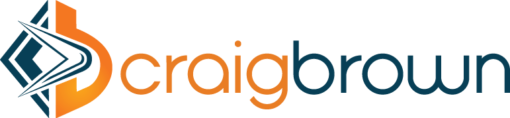ICYDK: The overly chatty employee is among the leading culprits for lack of workplace productivity. https://goo.gl/9WbZin #GlobalHR #HRTech
The SAP Customer Support Podcast, Episode 1: How Digital Transformation Is Changing Support
As recently as five years ago, we knew never to give out our personal information on the Internet. Since childhood, we’ve known never to get in a stranger’s car.
In 2017, we put our personal information on the internet specifically to summon a stranger to our house, so we can ride in their car.
Digital transformation is changing the ways we shop, travel, and do business. And the road to the future is littered with stalled vehicles, whole industries that failed to adapt. From video stores to photography companies to print publications, only a few managed to evolve and thrive.
The always-on, always-connected world is changing customer support, too, and at an alarming rate. Just when we fully got a handle on live chat, chatbots started to change the game. As soon as we master one social media platform, three new ones start gaining traction.
The upside, though, is that businesses can have a closer relationship with customers than ever before. We have the data to understand their journey in granular detail, and the tools to meet them at every stage of that journey. We can be proactive, not reactive. We can personalize support to provide the type of experience that encourages loyalty and advocacy. The holy grail of customer support — personalized service at scale — is within our reach.
On this episode of the SAP Customer Support Podcast, we asked our panel of experts how digital transformation is changing support, and how your business can leverage these changes to get closer to your customers.
On This Episode:
* Elaina Stergiades, Research Manager at IDC, explains the four key drivers of change in customer support.
* Mohammed M. Ajouz, Senior Vice President, Global Head of Product Support at SAP, shares how you can use technology to prevent value erosion.
* Tim Crawford, CIO Strategic Advisor at AVOA, explores the ways machine learning can enable proactive support.
Download the episode now for these insights and more from 14 experts in the customer support industry.
Digital transformation has disrupted every industry, from taxis to travel to television. It’s up to us to use this transformation to make customer support more proactive, personalized, and valuable for the customers we serve.
On the next episode of the SAP Customer Support Podcast, our panel will explore how you can “future-proof” your customer support. Subscribe now to make sure you never miss an episode.
http://bit.ly/2H6eIR5 #SAP #SAPCloud #AI
Fiori elements – Turn your List Report into a Master-Master-Detail app with Flexible Column Layout
Wanting to make things easier for your expert business users and power users? Especially those who work on large desktops and multi-screen displays? Did you know you can turn your Fiori elements List Report or Worklist into a Fiori 2.0 style master-master-detail list? And it’s almost ridiculously simple to achieve! In this blog you will learn what you need to do.
The users who use your app the most frequently are often your most demanding end users, and they have a right to be. Every extra click, every extra forward/back navigation is costing them effort and time. Effort that adds to aches in fingers, wrists, shoulders and backs as they race to meet productivity targets. Time that keeps them away from their family and friends. Anything that gives them an advantage is a boon.
You can include your most experienced frontline business users in this group. In your organization they might be known as Key Users, Power Users, Champion Users, or process experts. After all they not only use your app themselves, they are often explaining your app to other less experienced users and newbies in your organization. It’s often worth putting a little extra effort into keeping these people happy. You want them to become trusted evangelists for the benefits and ease of use of your new app.
Many of these users are also “chained” to a desktop – maybe even with an extra large screen or multiple screens so they can do their work as efficiently as possible.
You might also add shared services teams, internal call centres, and support teams into this group.
For these types of users, Flexible Column Layout is an easy way to power up a simple mobile style app for maximum efficiency on a large screen.
Source: SAP Fiori Design Guidelines – Flexible Column Layout
Pre-requisites: SAPUI5 1.48
Adding Flexible Column Layout is arguably one of the easiest of all enhancements you can make to your Fiori elements List Report, Worklist, Analytical List Page, or Object Page. All it takes is a simple adjustment to your App Descriptor (i.e. your app’s manifest.json file).
IMPORTANT: Flexible Column Layout is not relevant to Overview Pages, which use a cockpit style for efficiency instead.
In this blog you will see an end to end example of what you need to do, and how that will change your Fiori elements app. You will see:
* The starting point – the original Fiori elements app
* What you need to change – in the manifest.json file
* How that changes your app behaviour
First Create Your Fiori Elements App
So in the images in this blog you can see a transactional List Report app coded using the ABAP Programming Model for Fiori. This is a demonstration app that shows a list of simplified sales orders, and lets you create, update, delete, and take other actions on the Sales Order header and it’s related items.
TIP: This particular app doesn’t include Draft handling, but we could always add this later as per the ABAP Programming Model for SAP Fiori section Developing New Transactional Apps with Draft Handling.
You don’t need an app that is this complete, or even an app that has 3 levels (e.g. List, Header, Items) to use Flexible Column Layout. You just need at least 2 levels within your app – so any List Report, Worklist, or Analytical List Page, + an Object Page is enough.
In fact it doesn’t really matter which Fiori element app you are using – so long as it’s not an Overview Page as explained above.
You can see the first screen of the demo app is the List of Sales Orders, and it appears like this:
Expand a row and you move to the Sales Order Header detail screen. So now you can’t see the list anymore.
TIP: Saved rows are automatically opened in Display mode. Draft rows are automatically opened in Edit mode.
Expand one of the Sales Order Items and you can see the Sales Order Item detail screen. But of course you can’t see the Sales Order Header anymore.
For this sort of scenario, for a power user on a large desktop, it can be helpful to be able to see all of these screens at once, so that they can refer to the list and the sales order header when maintaining the sales order item. Flexible Column Layout mode will let you achieve that.
Now change the App Descriptor
You can put this app into Flexible Column Layout mode by adding a few lines to the App Descriptor, i.e. your app’s manifest.json file.
Open your manifest.json file and look for the sap.ui.generic.app section. As you know from Fiori elements – How to Develop a List Report – Basic Approach this is the critical part of the App Descriptor that marks your app as a Fiori element app.
Then add the lines..
“sap.ui.generic.app”: {
“_version”: “1.3.0”,
“settings”: {
“flexibleColumnLayout”: {
“defaultTwoColumnLayoutType”: “TwoColumnsMidExpanded”,
“defaultThreeColumnLayoutType”: “ThreeColumnsEndExpanded”
}
},
“pages”: […
It should look something like this:
Now of course you can set the defaults defaultTwoColumnLayoutType and defaultThreeColumnLayoutType to other values. These are what they mean.
Options for 2 column layout – for Master/Detail
* TwoColumnsBeginExpanded – make the 1st column (master list) wider
* TwoColumnsMidExpanded – make the 2nd column (detail) wider
Options for 3 column layout – for Master/Master/Detail
* ThreeColumnsBeginExpanded – make the 1st column wider
* TheeColumnsMidExpanded – make the 2nd column wider
* ThreeColumnsEndExpanded – make the 3rd column wider
TIP: If your app only has 2 levels, then the 3 column layout option will be ignored.
Now restart your app to see the final result.
Your App in Flexible Column Layout mode
When you first enter the app, it might seem like there has been no change. However as soon as you select a row, you will see the difference straight away!
When you expand one of the Sales Order rows you will see both the Sales Order Header and the List of Sales Orders at the same time!
Expand one of the Sales Order Items and now you will see the List of Sales Orders, the Sales Order Header, and the selected Sales Order Item all at the same time!
Even better you can adjust the display to suit what you need to see.
If you are using a keyboard, you can use the > or